Drag and Drop Search Criteria
Hover over the hamburger button next to your search criteria and drag and drop to the location of your choice.
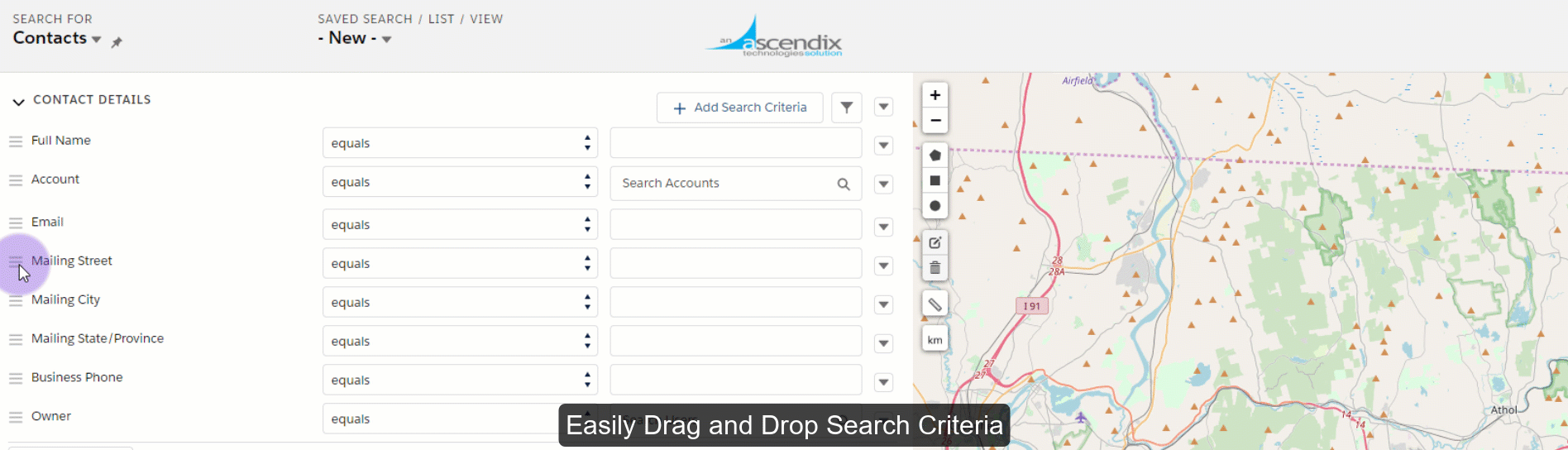
Edit Search Criteria Labels
By hovering over the Search Criteria, you can select the pen tool to edit the field or use the drop-down to rename the field. This option allows you to change Search Criteria into something you are more familiar with. Such as changing Billing Street to just Street.
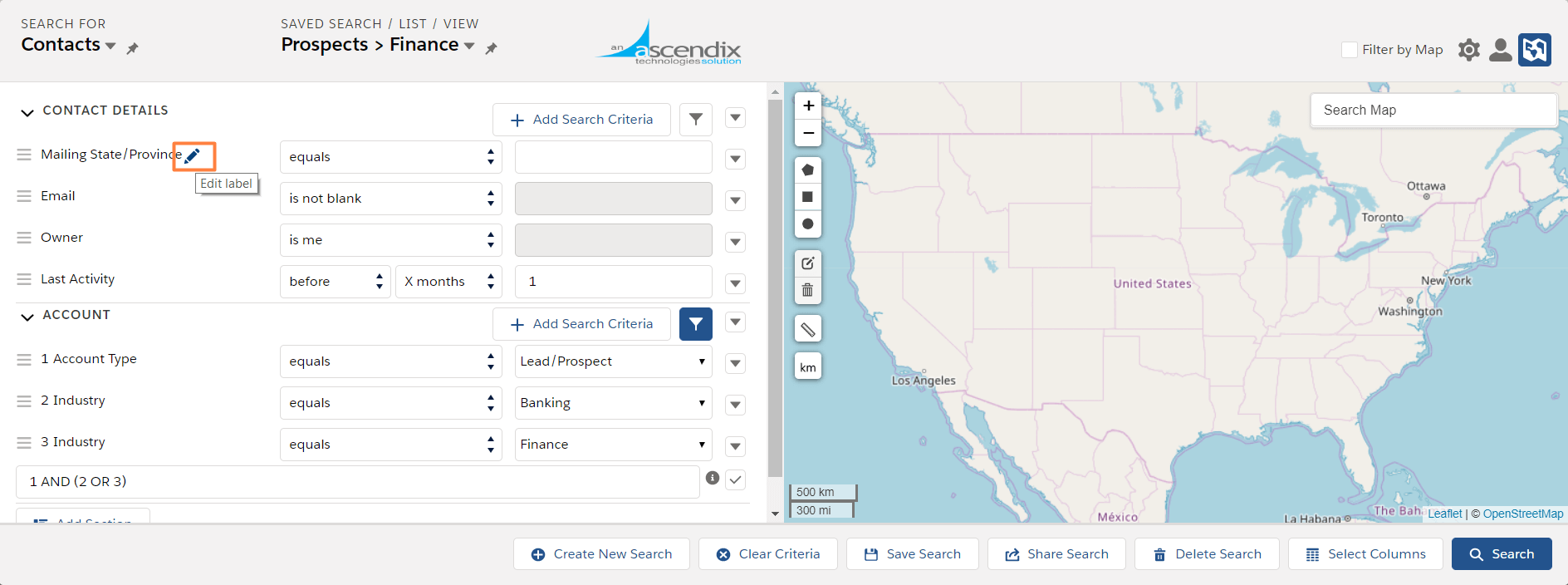
Alternatively, you can click on the Show more button next to each search criteria to be able to Rename or Delete each criterion:
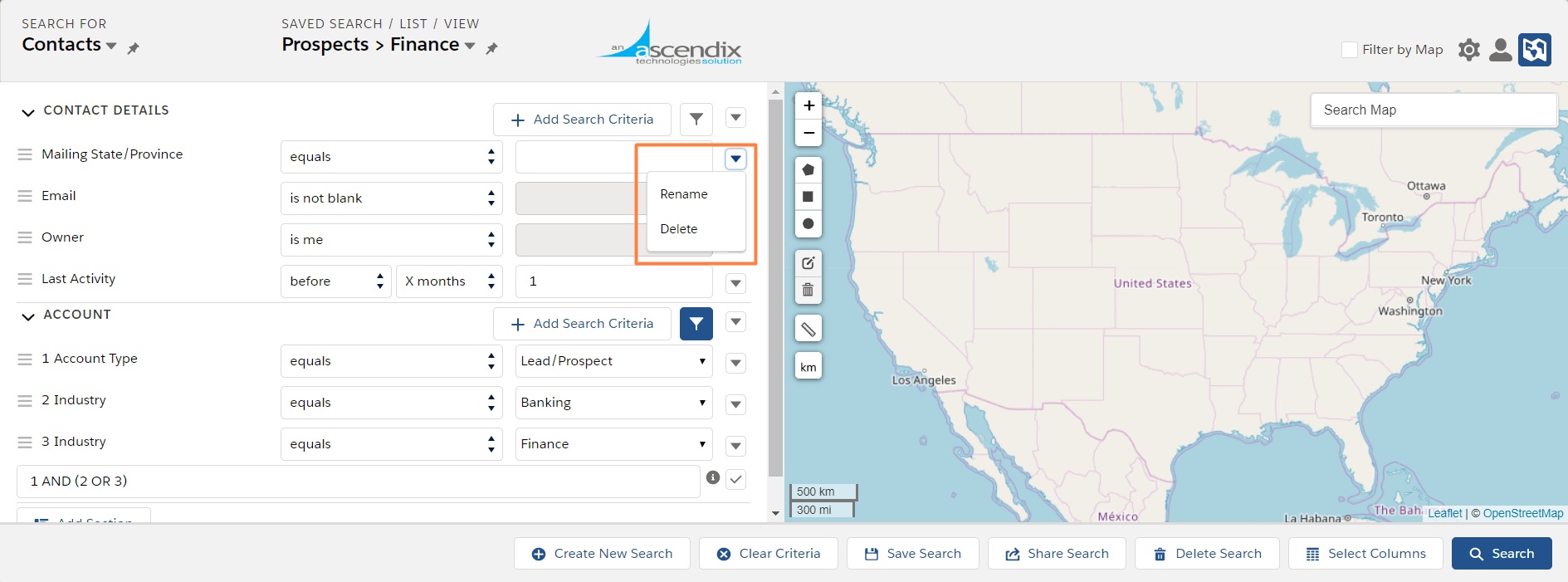
Use Shift/Ctrl Keys to Select Multiple Records
Just as with most Windows applications, you can select multiple records using the shift/ctrl keys.
To select a record for preview > Click a row. It will work both for checked and unchecked records.
To select a record for preview and check it > Click a row, and use the Ctrl or shift keys. Keep using a ctrl key and click other rows to check them.
To select multiple rows, use the shift key, click the first and the last row of your list.
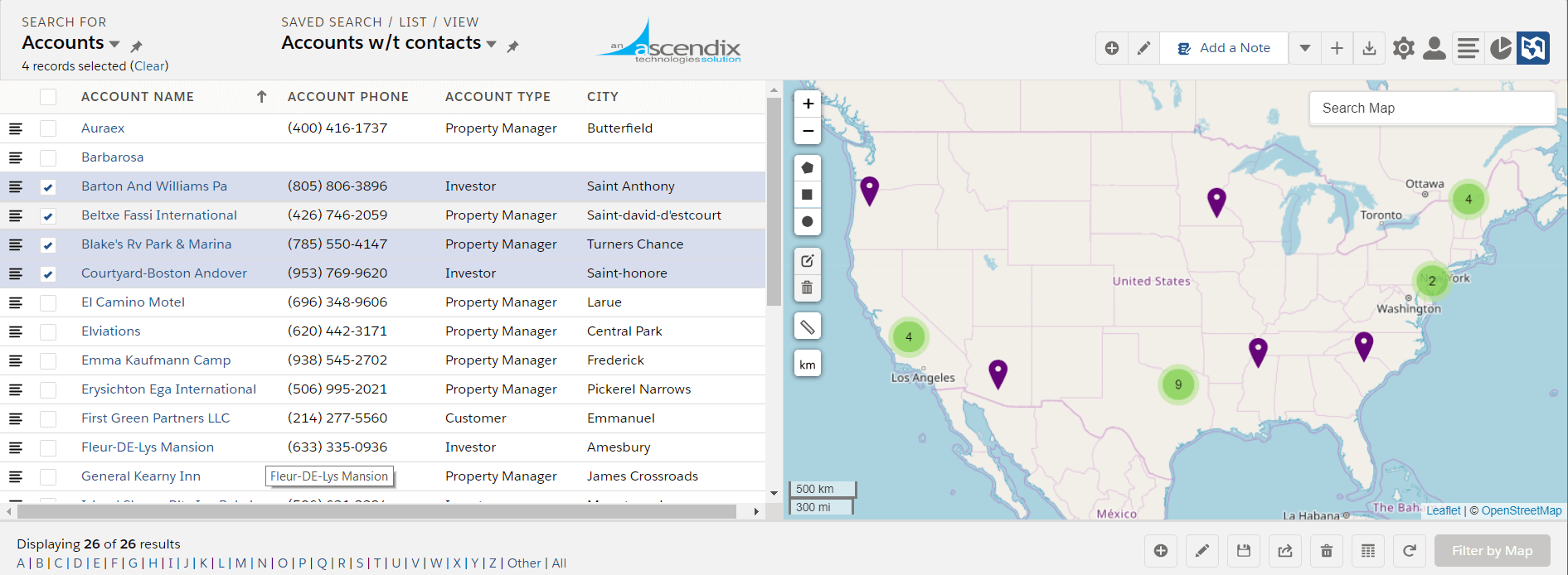
Customize Your Map
Did you know that you can change color, size, or even the shape of map pins for each object? Check how to do it here. Also, you can define what information will be shown each time when you click on the pushpins on the map. Note, that only Admins can configure it so make sure to forward this info to your admin if you wish to customize your map.
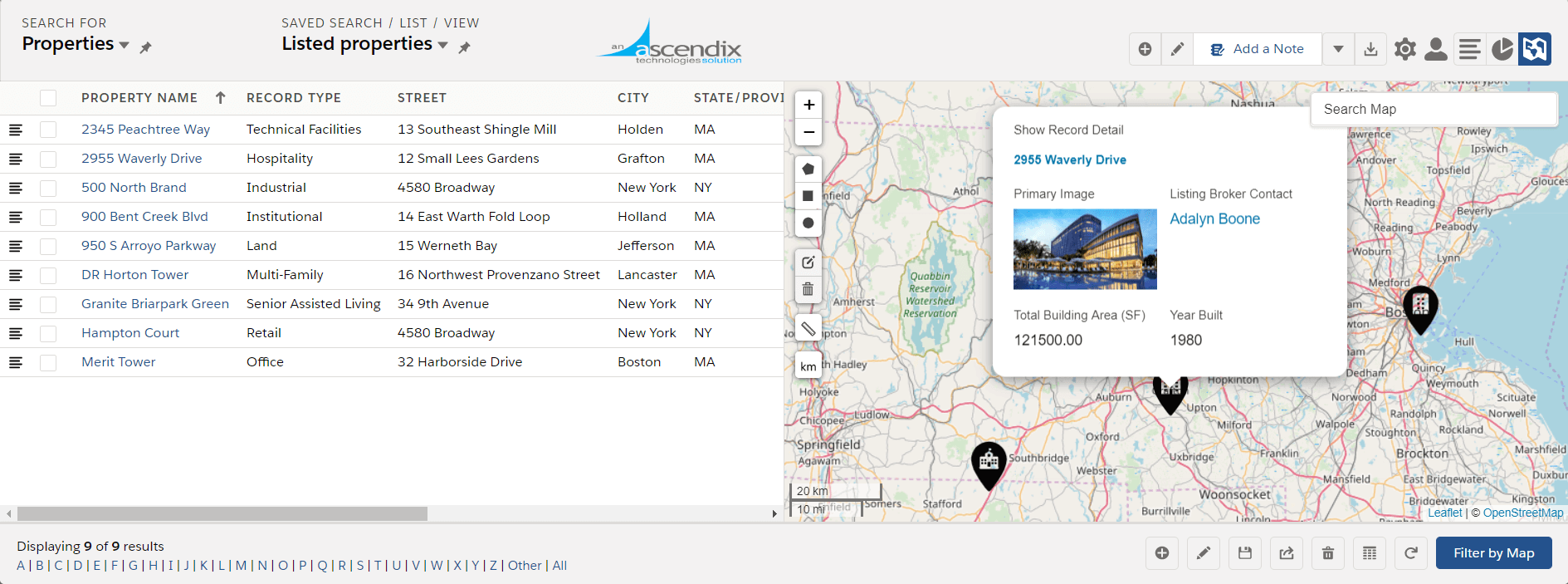
Follow/Unfollow Salesforce Records in Bulk
If you use Salesforce follow feature to get notified about any updates of records you follow then, most likely, you know that you can follow up to 2,000 records (if you request this from Salesforce) and it's quite a challenge to get a list of records you follow.
Ascendix Search app has the 'followed by me' search criterion to solve this challenge! Simply select it to get a list of records you follow. Next, you can unfollow or follow records in bulk! Try it now!
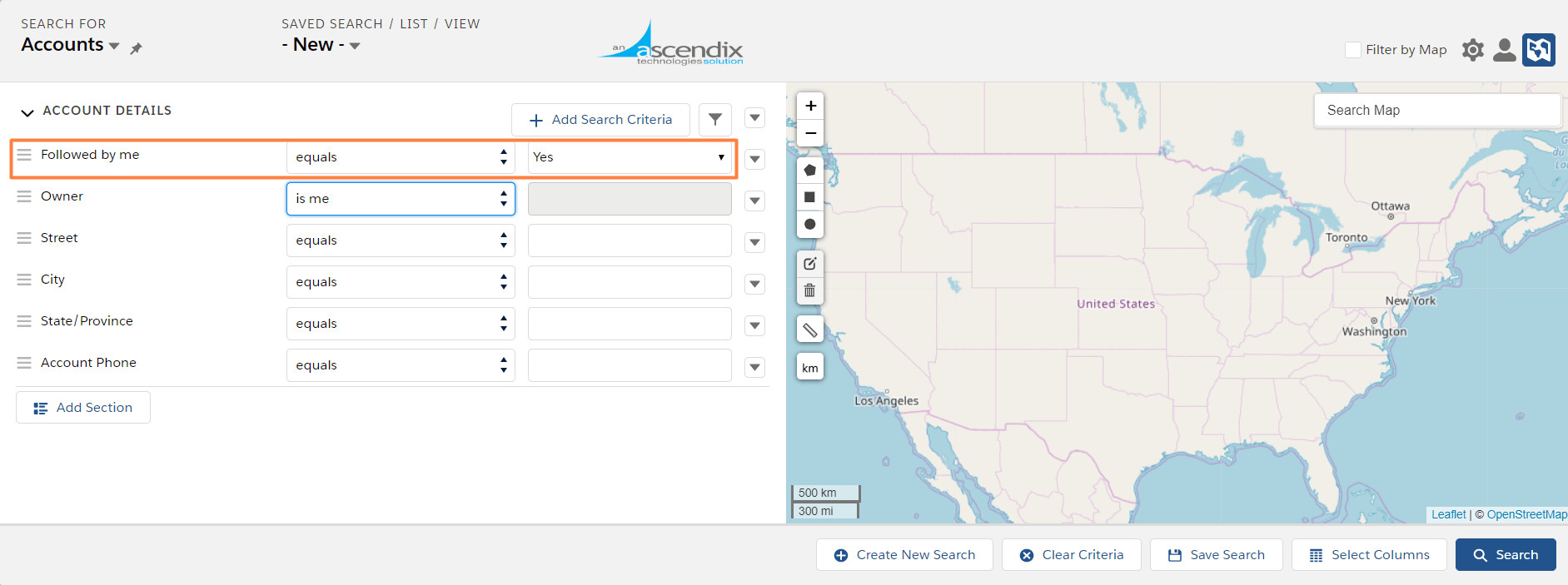
Decide Which Fields are Searchable
To simplify search experience, you can optionally configure which fields are available to be used as search criteria and as result columns. As a result, you can get rid of fields you don't use and simplify choices for your team. Learn how to configure it here.