Ad-Hoc lists are static lists created for a specific purpose such as events, open engagements, hot opportunities, or records you want to keep track of. These lists allow you to quickly access records and make changes to them on the fly.
*To access Ad-Hoc lists pertaining to certain objects such as Account and Contact, be sure to select the parent object in Search For first.
Click on the Saved Search / List /View and notice the section Ad-Hoc lists use the dropdown under Ad-Hoc Lists. The Ad-Hoc lists section is visible only if you have Ad-Hoc lists.
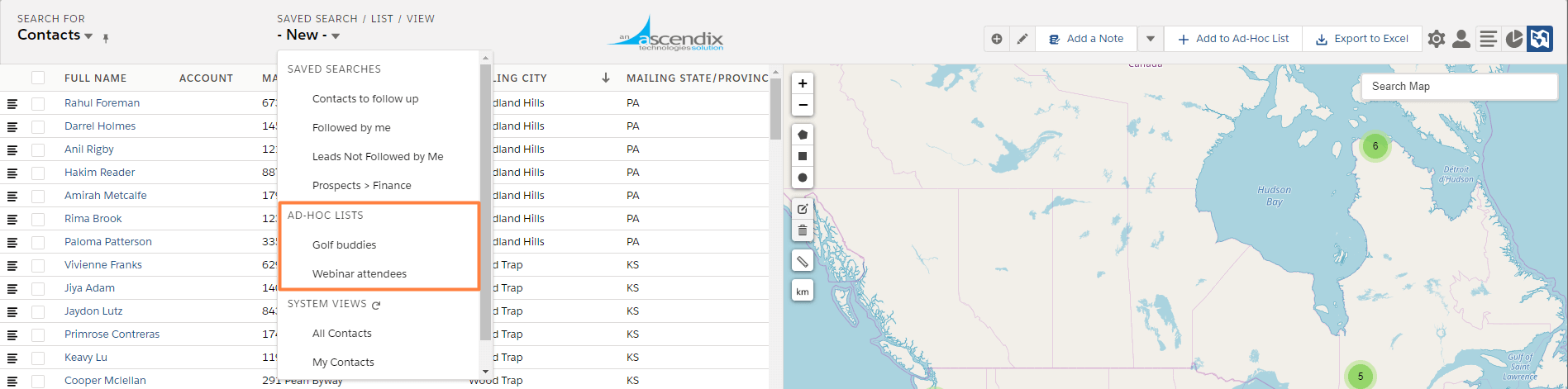
Ascendix Search - Reviewing Ad-Hoc Lists
*All Ad-Hoc Lists are private by default unless expressly shared with others in the organization. Read the Sharing an Ad-Hoc List to learn more.
Creating Ad-Hoc Lists from Searches
It is easy to create a new Ad-Hoc list or add new records to the existing one.
Step 1. Select the checkbox on records you wish to add to an Ad-Hoc List.
Step 2. From the top right select +Add to Ad-Hoc List
Step 3. You will be prompted to select an existing Ad-Hoc list or create a new list. Click Save when done
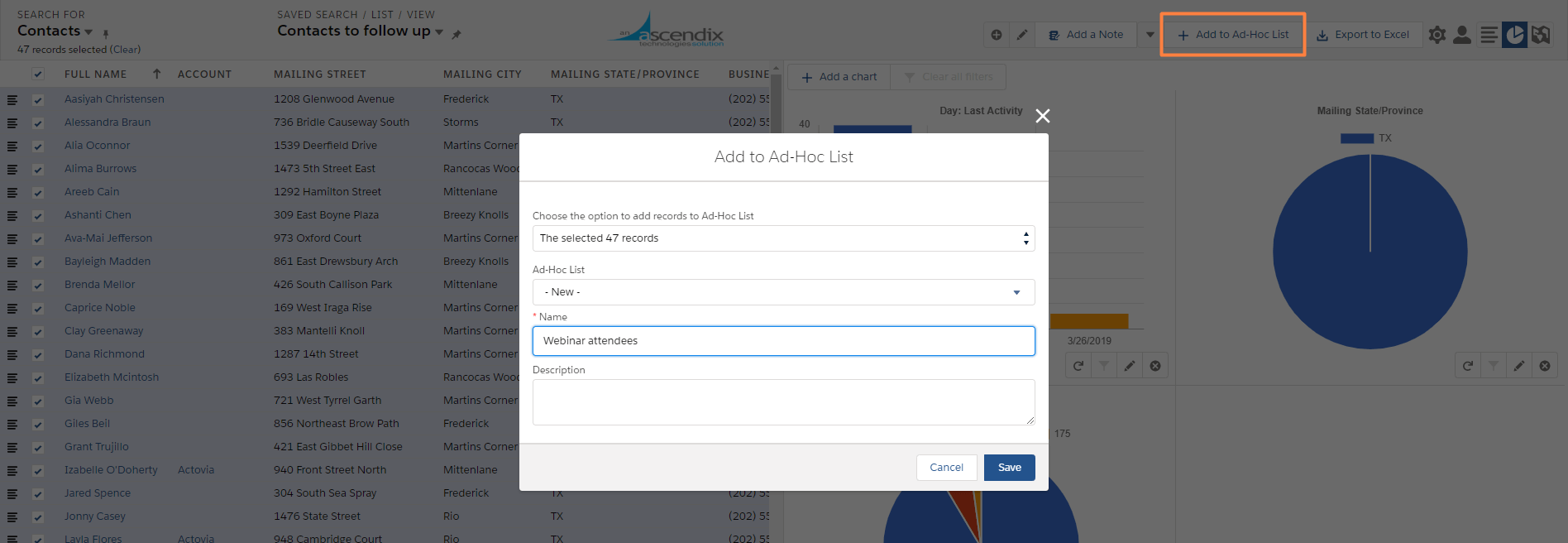
Ascendix Search - Adding Records to a new Ad-Hoc List
Creating Ad-Hoc Lists from Records
Step 1. Start by opening a record within Salesforce that you would like to add to an Ad-Hoc List.
Step 2. From the top right, you should be able to see an Add to Ad-Hoc List button or you will see Ad-Hoc List tab. Select it.
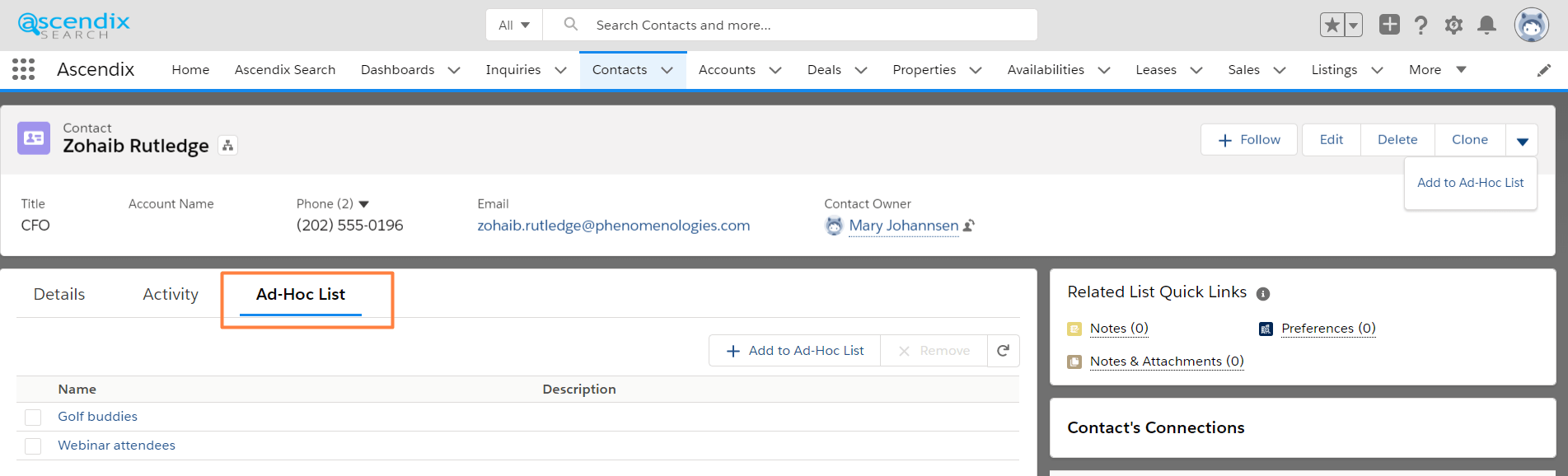
Ascendix Search - Ad-Hoc List Tab
You will be prompted to select an existing Ad-Hoc list or create a new list. Click Save when done.
*If you do not see Add to Ad-Hoc List for the object in question, please contact your Admin to add the button into Salesforce. Or consult the Admin Guide if you are the administrator.
Adding/Removing Ad-Hoc List Members
Step 1. Start by selecting your Ad-Hoc List from the Saved Search / List View dropdown.
Step 2. Select the checkbox on records you wish to remove to an Ad-Hoc List.
Step 3. From the top right select Remove Items
Step 4. Click Ok to confirm the removal of Ad-Hoc List members.
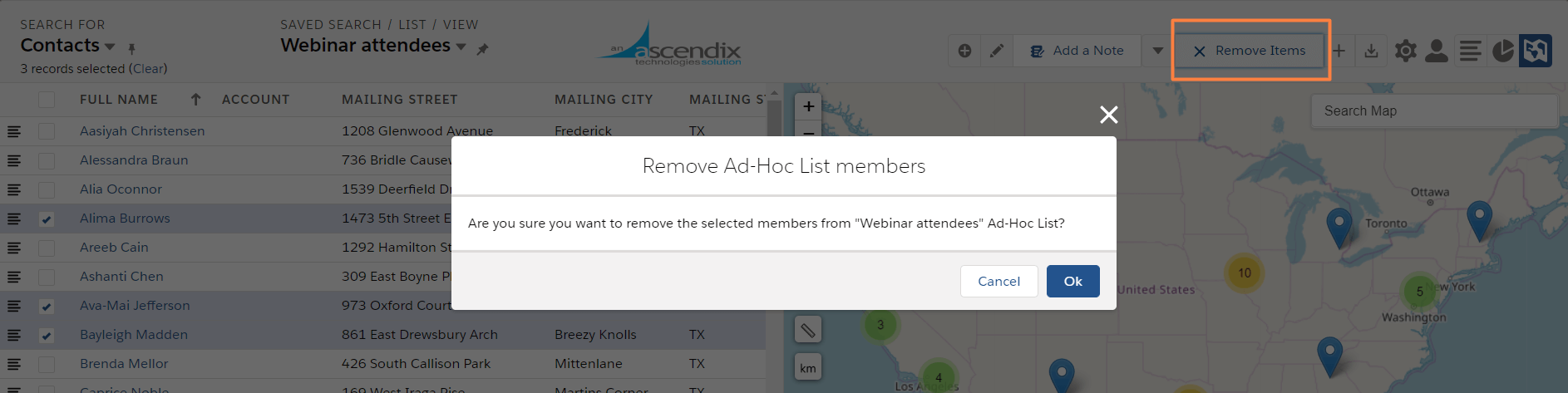
Ascendix Search - Removing Ad-Hoc List members
Sharing an Ad-Hoc List
All saved searches are private by default unless expressly shared with others in the organization.
Step 1. Select the Share Ad-Hoc List from the bottom center of the screen.
Step 2. Use the magnifying glass to find users to share your Ad-Hoc List with.
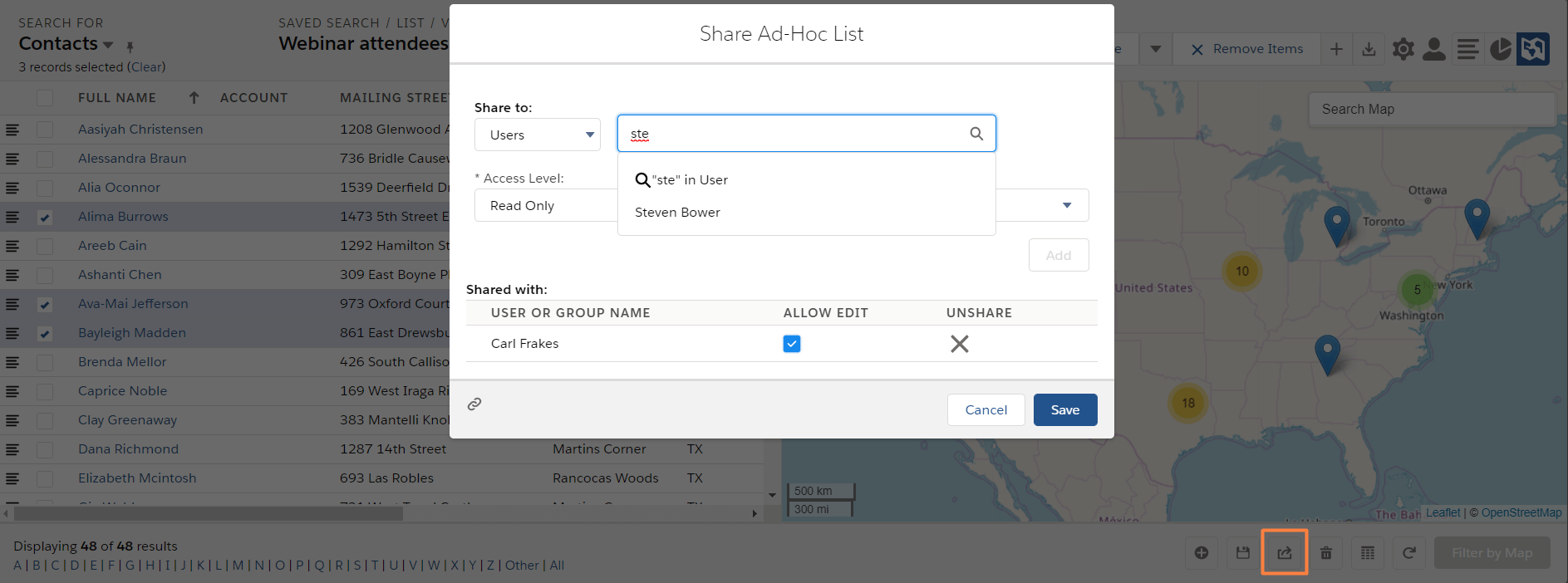
Step 3. Select a user and choose the Access Level (Read/Write or Read).
* Read/Write allows the selected user(s) to edit your Ad-Hoc List and those changes will be reflected in your list searches.
Deleting an Ad-Hoc List
Have an Ad-Hoc List that you no longer need? Let’s quickly go through and delete them.
Step 1. Start by selecting your Ad-Hoc List you want to delete from Saved Search / List /View dropdown.
Step 2. Now click Delete Ad-Hoc List.
Step 3. You will be prompted to confirm your deletion. Click OK if you are ready to delete it.
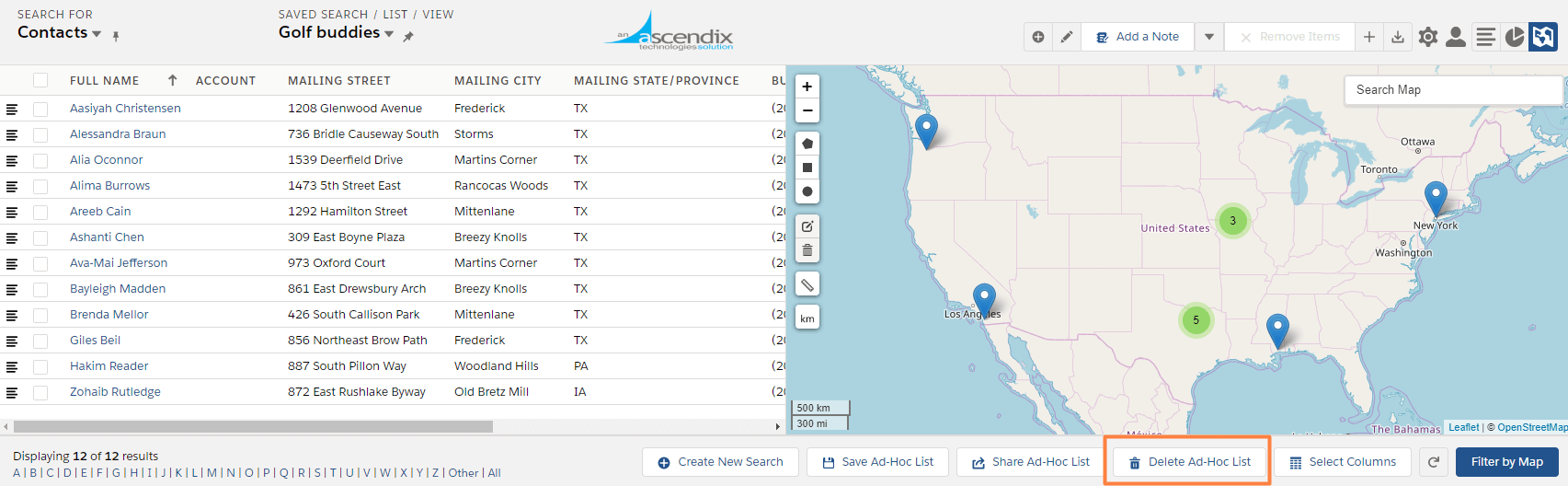
Ascendix Search - Deleting Ad-Hoc List