To submit a bug, click on the ![]() button in the bottom right corner and click “Report an issue”:
button in the bottom right corner and click “Report an issue”:
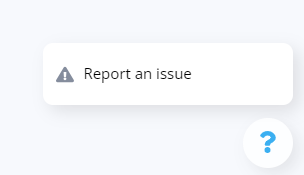
After this, the following form will be available for filling and submitting:
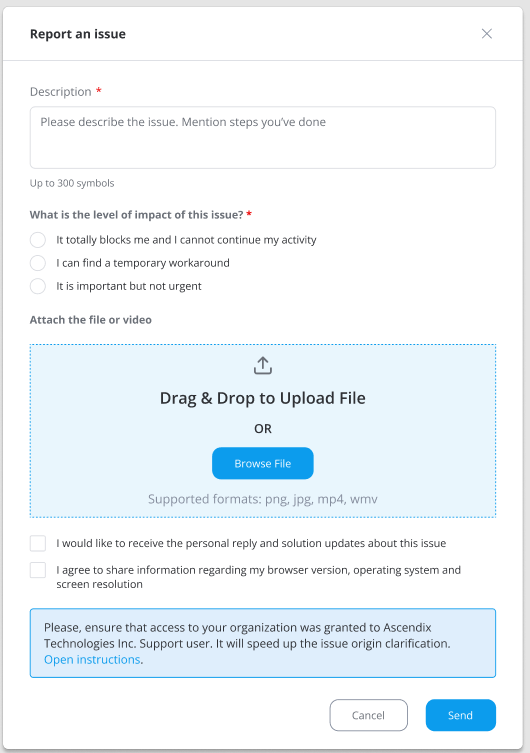
Description: use this field to describe the issue in detail.
Level of impact: identify how this issue influences your workflow. This mark will help the Composer Online team to prioritize the issues correctly.
Attach the file: any media content (images or screen recording videos) will help the Quality Assurance team to reproduce all the conditions to repeat the bug and identify its reasons.
Personal reply: select this checkbox if you would like our Support team reaches out to you directly to inform you about the solution.
Sharing technical information OS, browser, PC, etc.: select this checkbox if you don’t mind sharing technical information about your personal computer, its operating system used browser, etc. with the Composer Online team. This information will help us to understand on which types of computers/operating systems/browser versions, etc. the errors occur and make the fixes more precise.
Grant access to Ascendix Technologies Inc. Support user: to help you faster, it will be necessary to get access to the template which triggered the error. For this, we require providing access to your Salesforce organization to our Support user. It means, that our team will get access to your account and could see the issue from the inside. You can easily manage the timeline during which Ascendix Technologies could access your organization.