The Radius search functionality now includes a feature that allows users to manually input a specific address or zip code, enabling a more targeted search on the map. This guide walks you through how to leverage this new feature effectively to enhance your search capabilities within our platform.
How to Use Custom Map Input for Radius Searches
- Navigate to the Radius search functionality within the + Add Search criteria picklist in Ascendix Search:
- From the dropdown menu, select the Search map option:
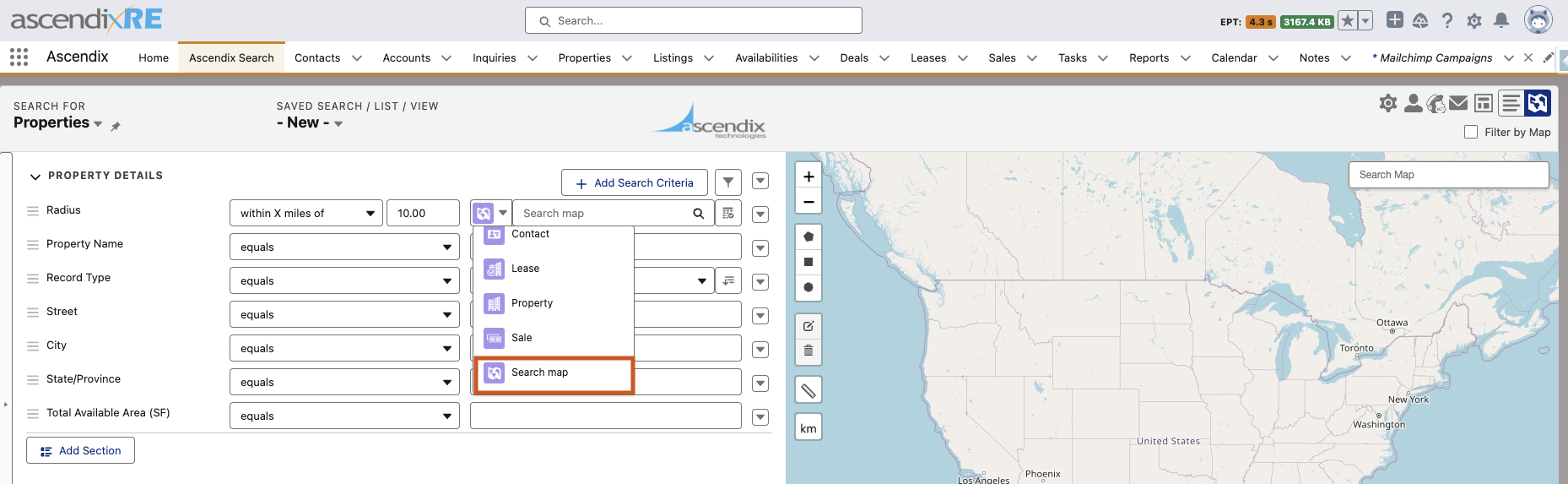
- In the text box appearing with the placeholder "Search map," begin to input your specific location details, such as street name, state, and zip code. The placeholder text will be overwritten as you type.
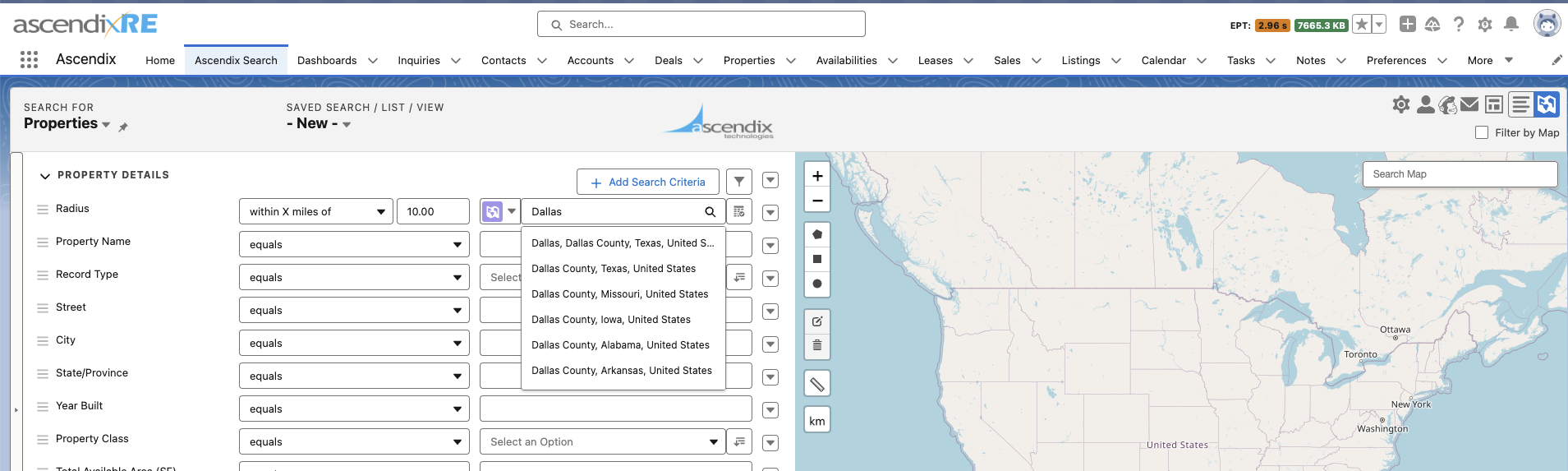
- Select the desired address information, click the Search button.
- The map will update to display your custom location marked with a pin, around which the Radius search will be conducted. With your custom location pinned on the map, proceed to specify your Radius criteria ahe platform will display results based on the defined Radius around your custom input location.
5.Your search with a custom address can be saved for future reference.
To revisit your custom search, simply select the saved search from your history. The map will highlight your custom location, and the corresponding address label will be displayed in the field set, similar to how it appears in the result column.
Limitation:
This feature is not included in the Automatching configuration setting.