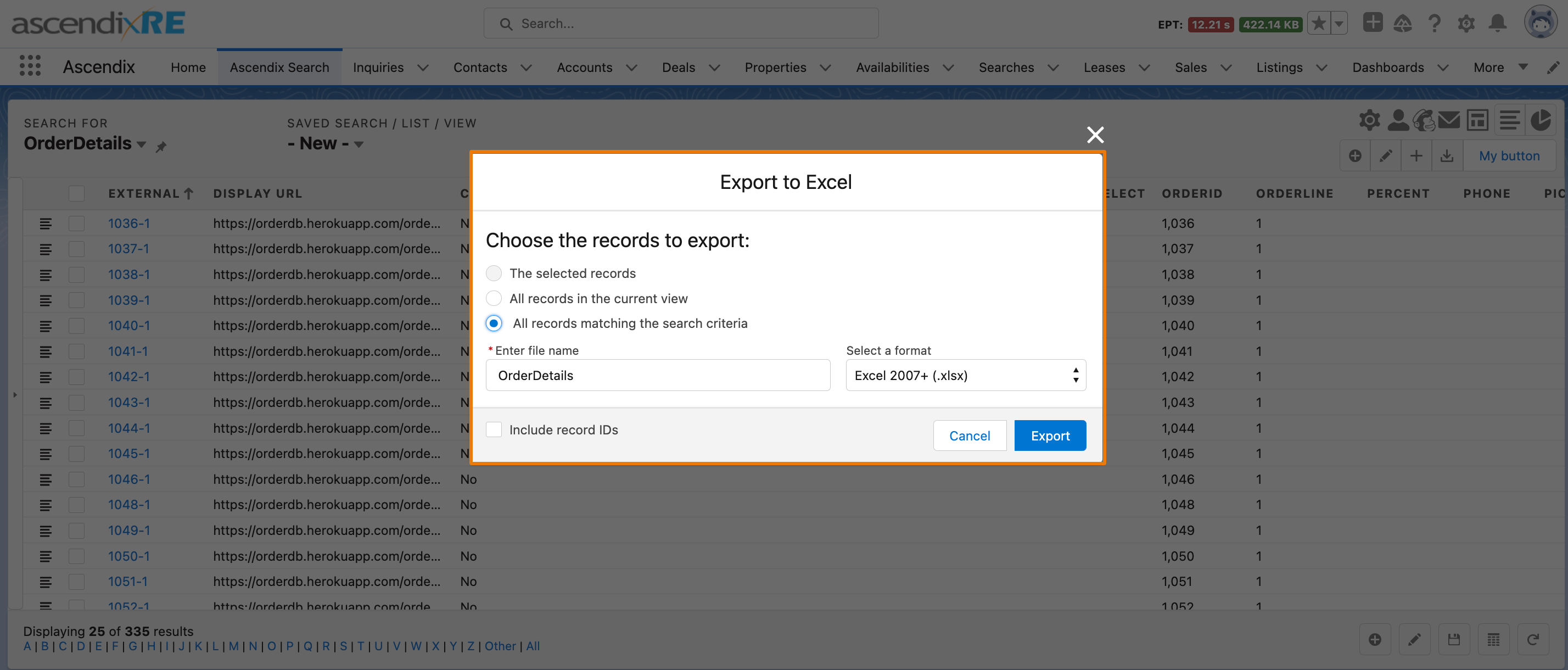An admin can configure external objects as searchable objects. In a real production system, you would use Salesforce Connect to access data in a back-end system, such as SAP or Microsoft SharePoint. In this admin guide, we will show you how to connect to a sample data source running on Heroku:
1. From Setup, type External Data into the Quick Find box. Click External Data Sources and select New External Data Source.
2. Enter OrderDB for External Data Source and name the data source OrderDB, and select Salesforce Connect: OData 2.0 as the type.
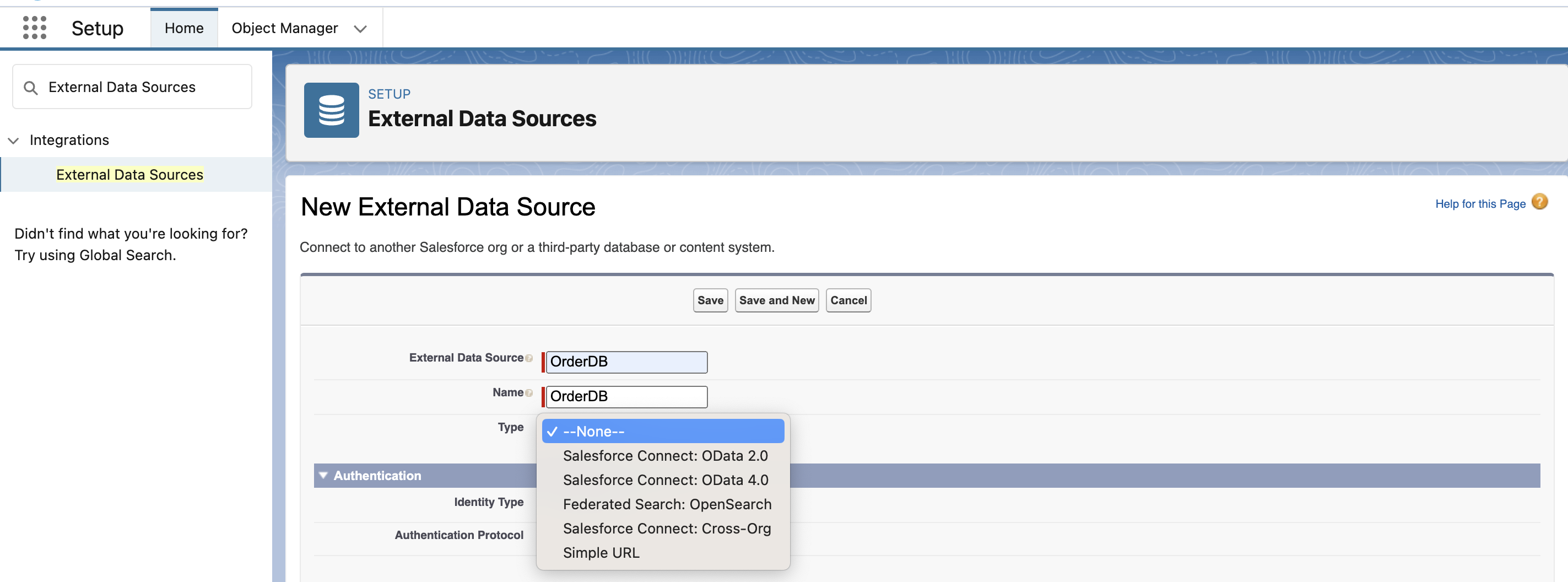
3. Enter https://orderdb.herokuapp.com/orders.svc as the URL. Leave the other fields with their default values and click the Save button.
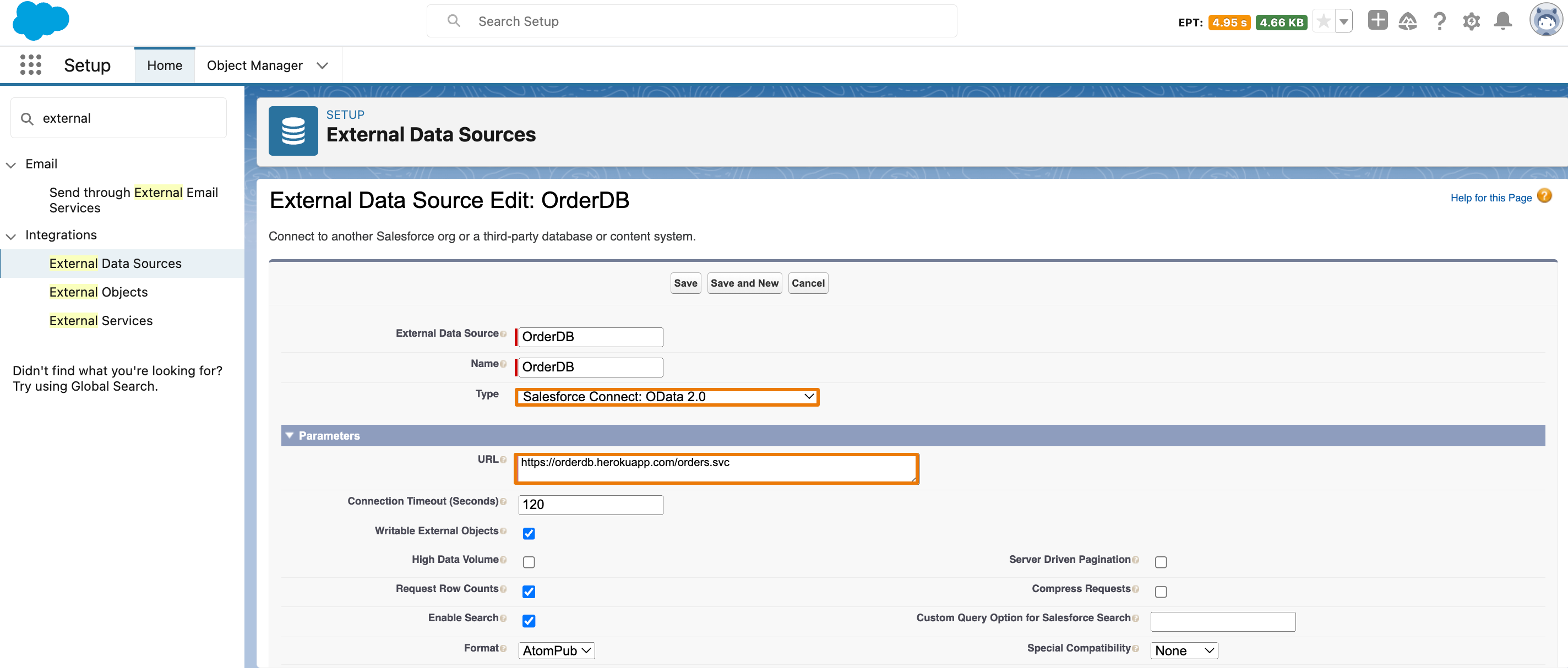
4. Then click Validate and Sync. Salesforce Connect retrieves the schema from the external system.
5. Select both the Order and OrderDetail tables and click Sync.
6. Go to the Search Setup, Object Manager, and click the Sync External Object button for a final sync.
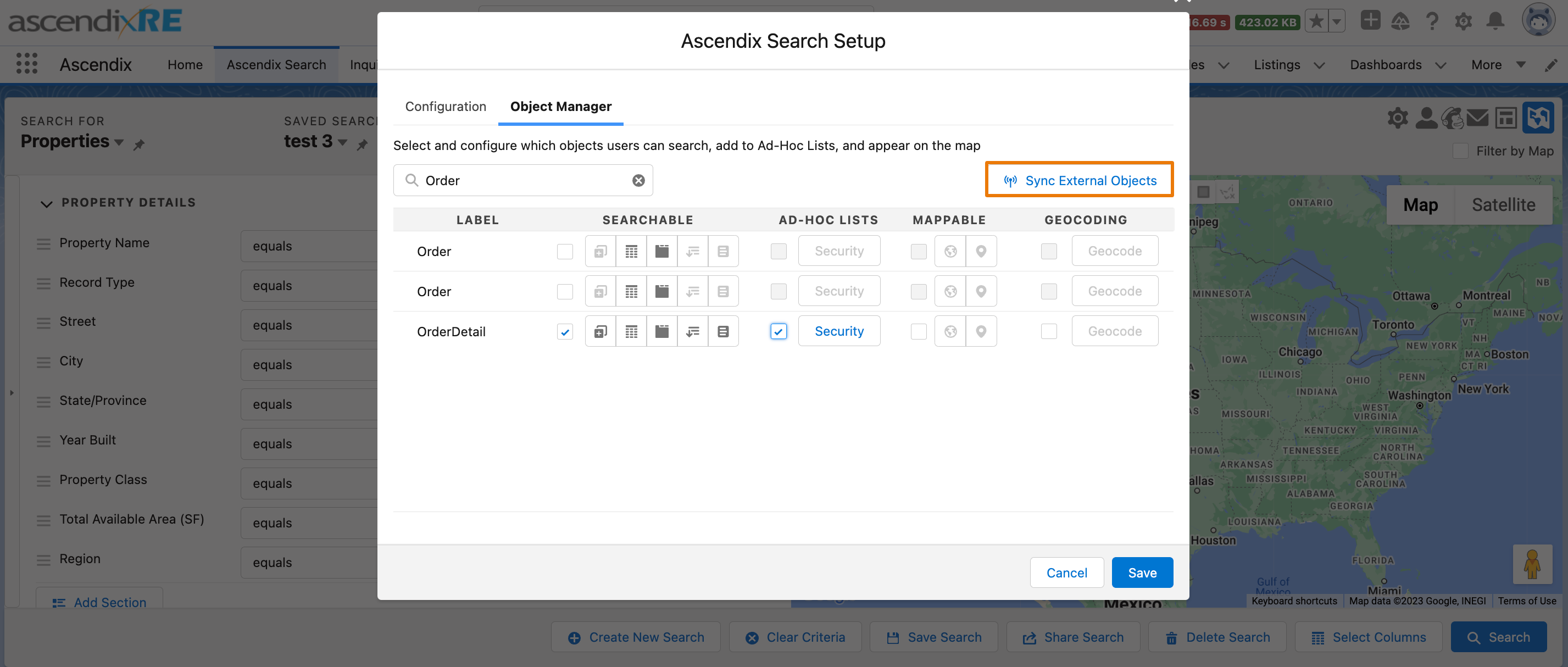
7. Select the checkbox to make OrderDetails as a searchable object and enable the Ad-Hoc Lists.
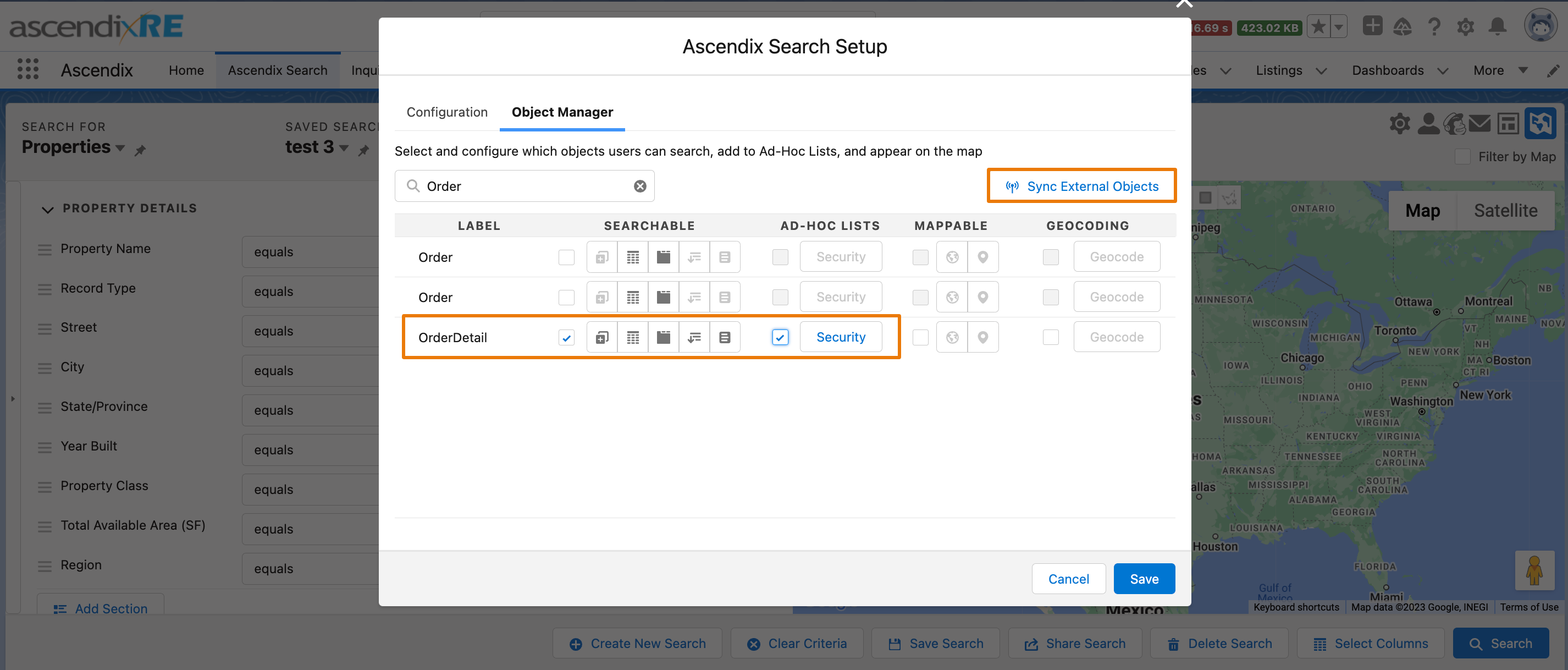
8. Click the Security button to select the profiles to grant access to this Ad-Hoc List relationship and hit the Save button twice.
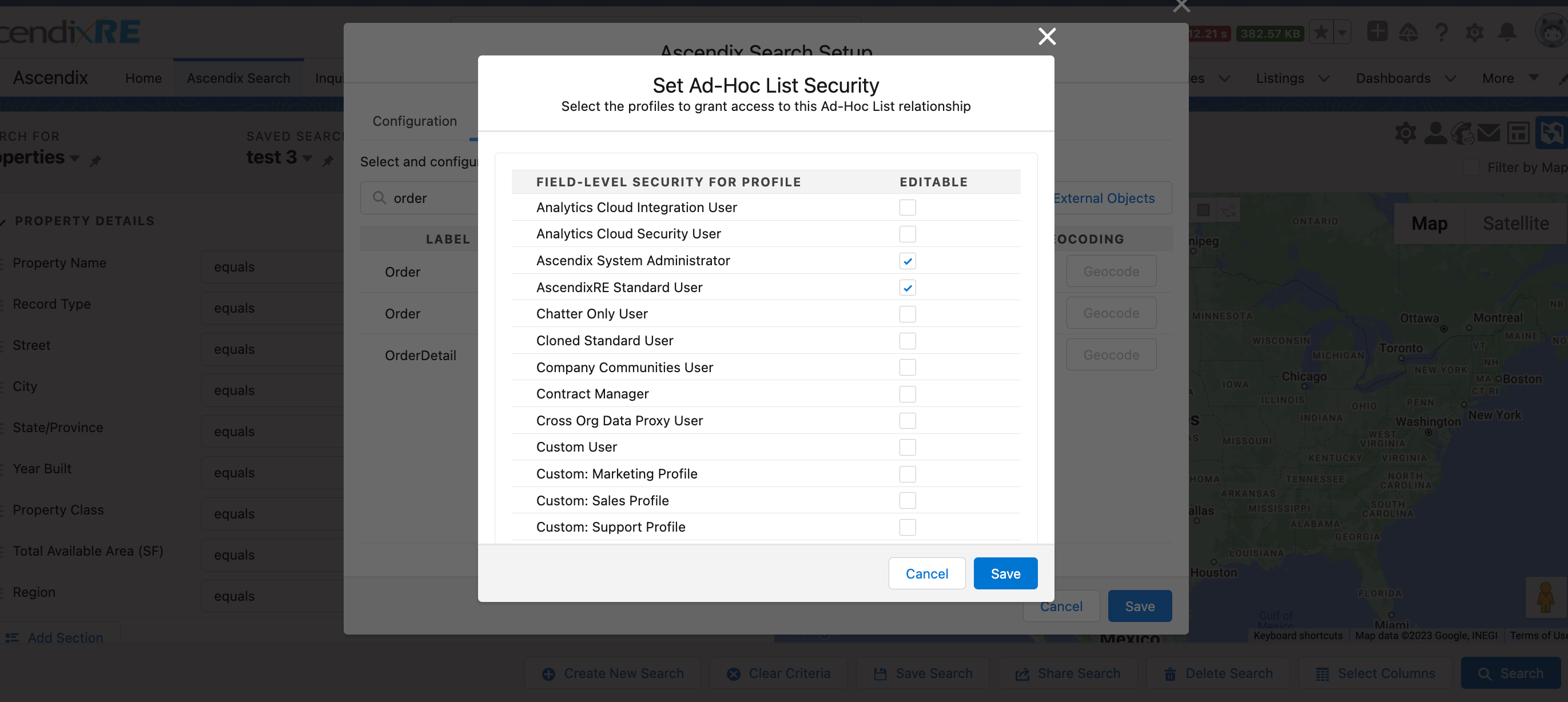
Once the external object has been configured, you can perform your search.
The functionality includes the following actions:
1. Select the result columns:
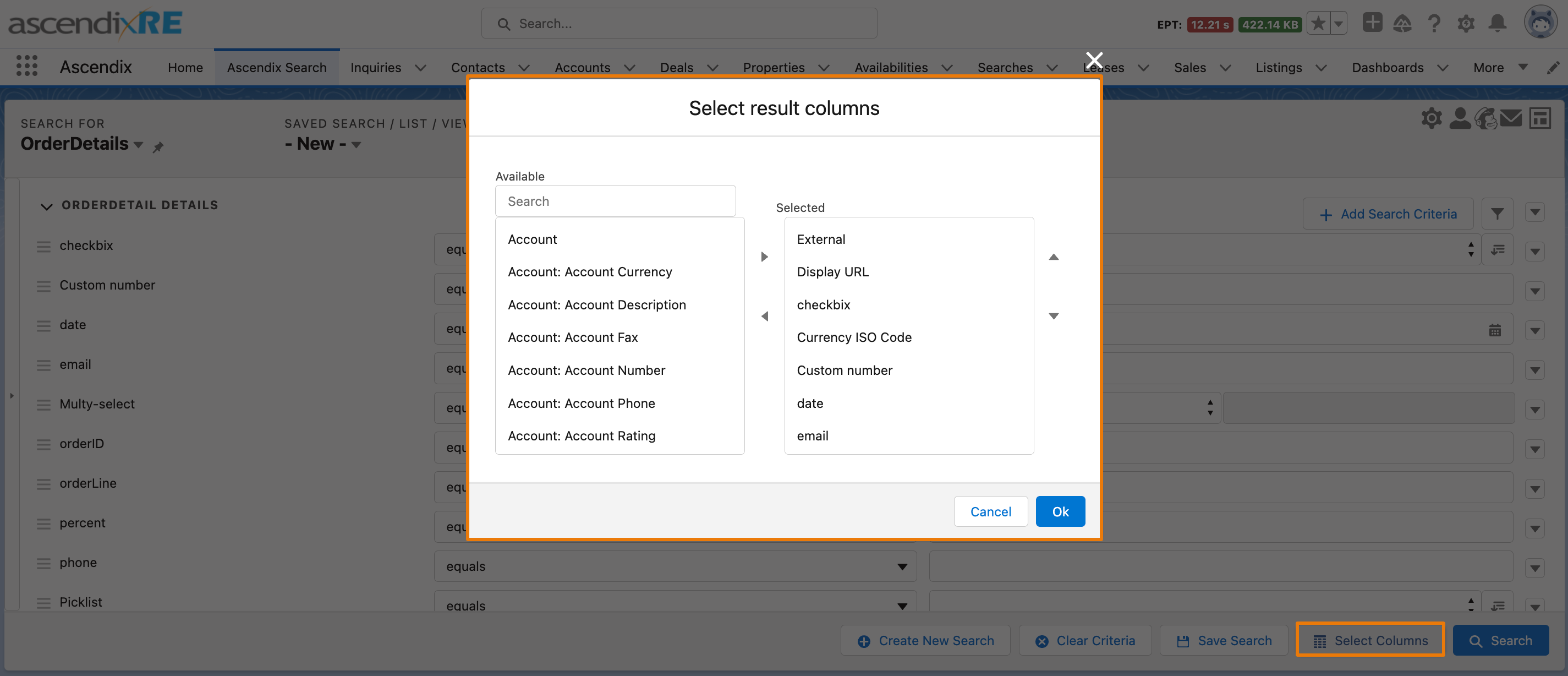
2. Save the search with selected columns:
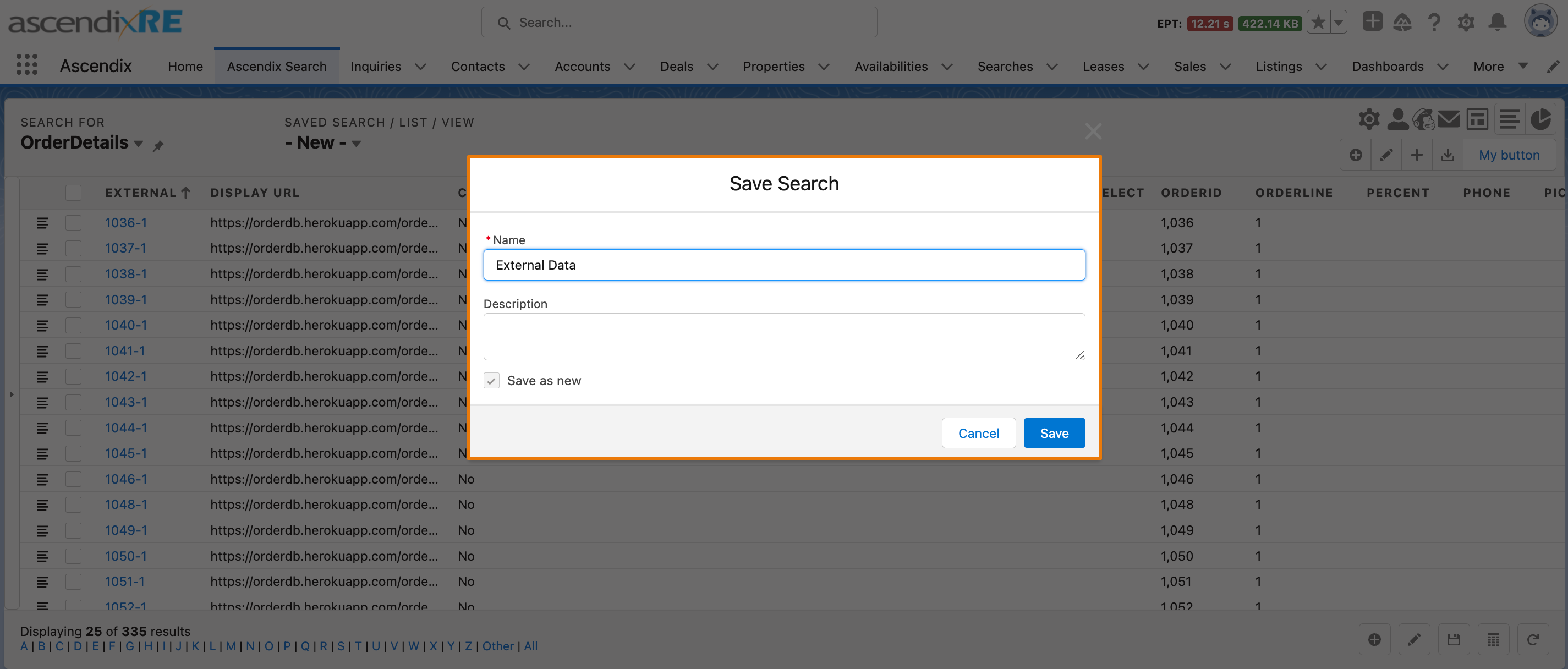
3. Add up to 15 records to the Ad-Hoc list:
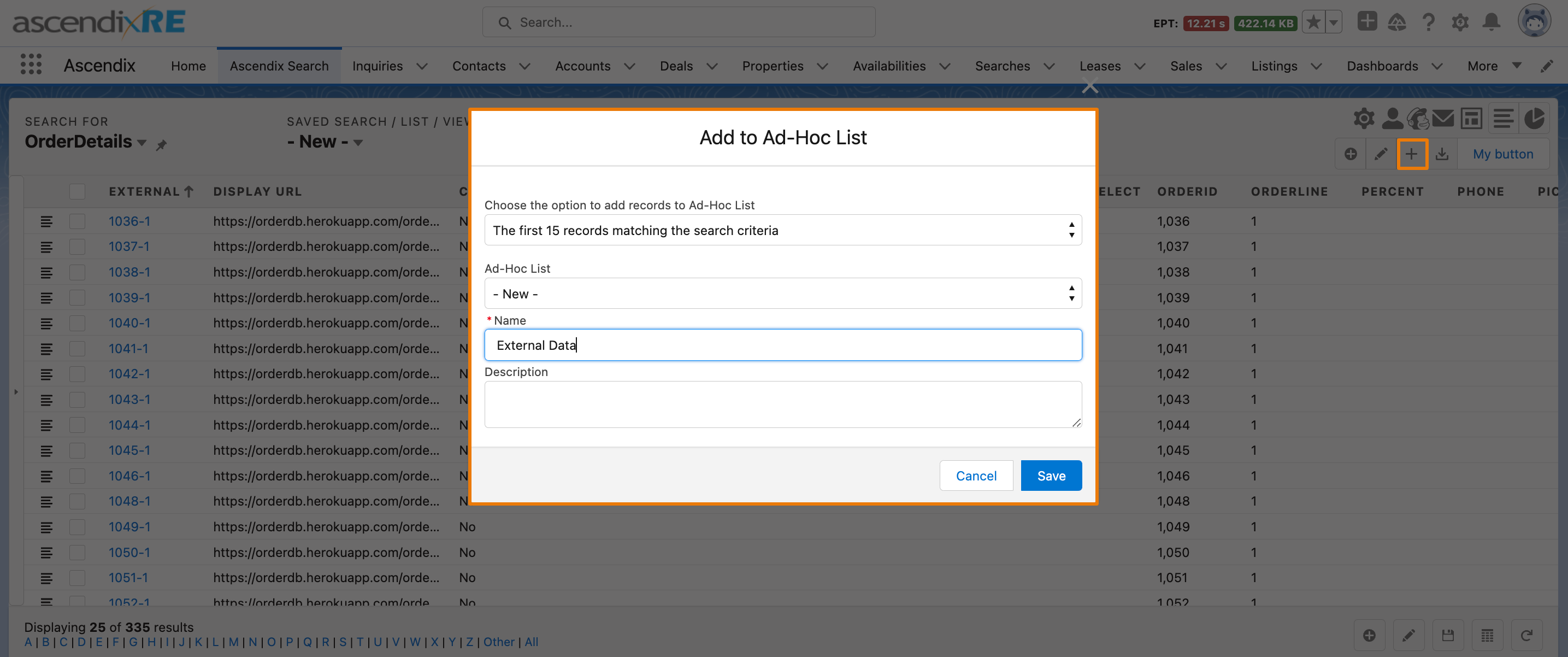
4. Export records to Excel: