Composer Online offers the capability to retrieve data from a data source and optimize the composition and generation of reports. This is achieved through the use of specialized elements that establish a connection between Composer Online and the data source.
The central element in this process is the Collection Container
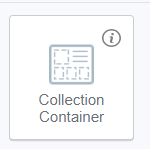
which serves two purposes:
- enables the retrieval of data from the source;
- allows for the configuration of the data retrieval process until all the desired values are displayed.
When dragging the Collection Container into the editor, the associated collection, from which the data will be retrieved, is identified in the Data tab.

This means that all data placed within the current collection container will be retrieved from the specified entity. The root collection container added in the editor corresponds to the entity selected during template creation.
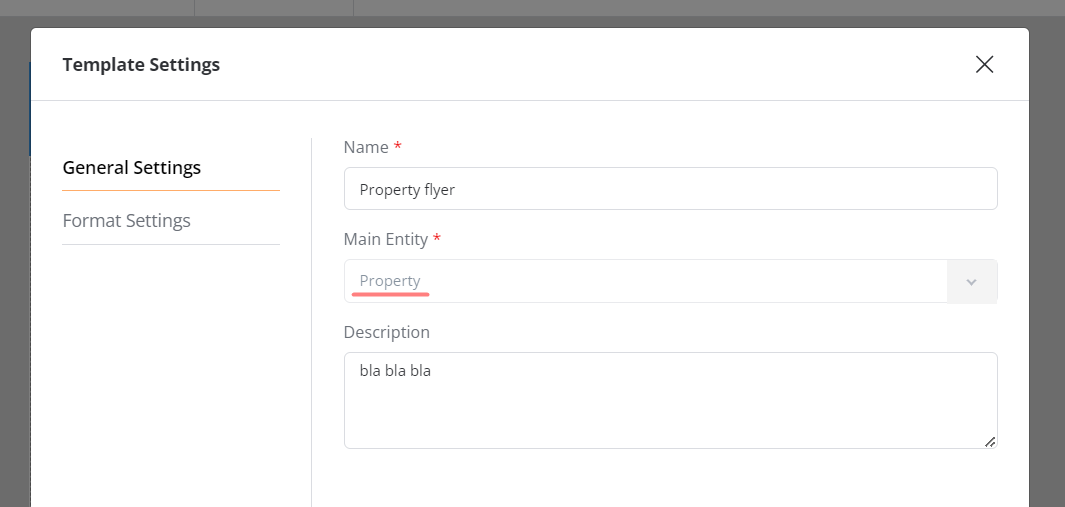
Dynamic elements cannot be placed independently in the template body. Instead, they must be put into the Collection Container or within other container-like elements such as the Current User Container, or Table Container. Once a dynamic element is placed inside a container, the field from which the data should be retrieved becomes available for configuration in the Data tab.
In cases where entities in the database are related, the collection container can access these connected entities, even if they differ from the main template entity.
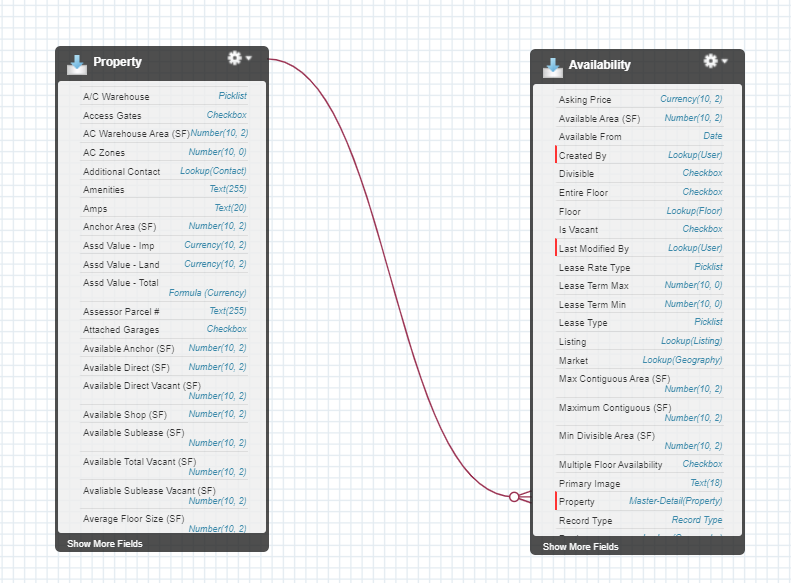
The collection container should be nested inside the previously added collection container to reach the connected entity. In the Data tab, the desired related entity should be specified.
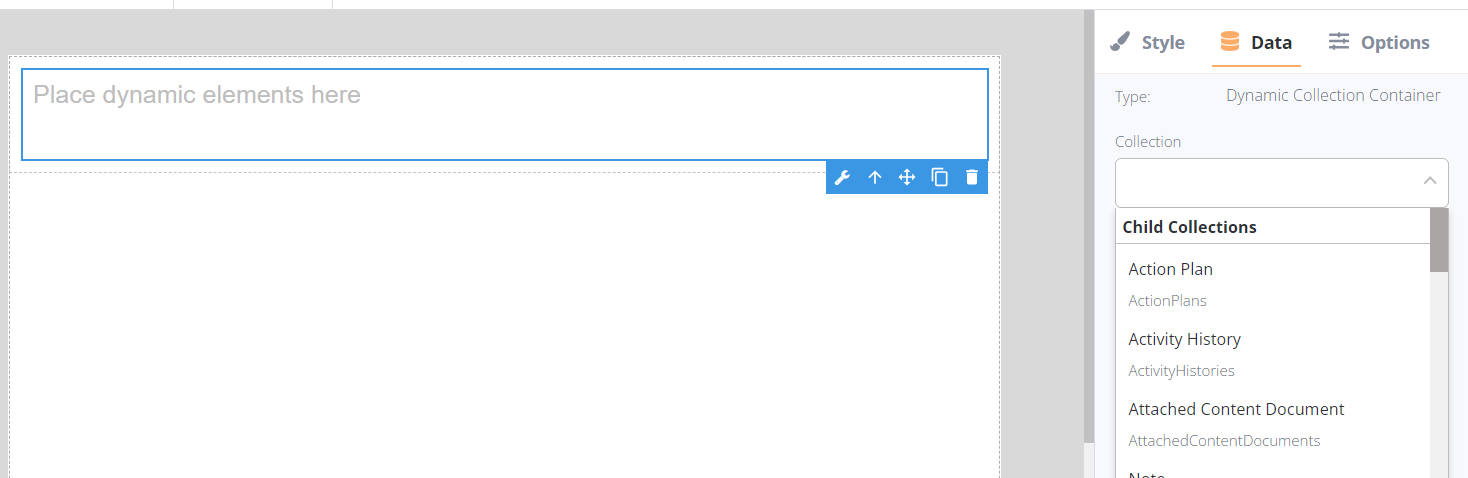
Afterward, any dynamic elements placed within the new collection container can be used to retrieve data from the newly selected entity.
If the relationship between entities is one-to-many, the collection container allows for the retrieval of multiple values. This feature, known as "a loop", retrieves all available values within the chosen conditions until all the results are displayed. The retrieval of dynamic data may result in the creation of additional pages in the final document.
Group Content
Cluster the records selected for Publication generation under one of their parent Objects. It stops the same details from showing up multiple times if the records share a parent Object.
Once the feature is activated, everything placed inside such a Collection Container will pull data from the newly identified collection, not from the main object as it was before.

In the current example, the main object is “Availability”, however, we can map the container by another one, for example, “Property”:

When selecting the records for this report, they are still pulled from the “Availability” object, however, information within this Collection Container will group all the data around the “Property”.
For example, if we have:
- Property A with Availability #1 and Availability #4
- Property B with Availability #2 and Availability #3
and the template that consists of the Property and Availability titles, the resulting report will look as follows:

Template structure w/o grouping

Default report view (w/o grouping)
Once the grouping feature is activated, the following steps will be conducted on a go:
- the tool will determine that selected Availabilities #1-4 are assigned to 2 Properties;
- distribute these Availabilities within the correct properties.

Template structure with grouping

Report view with active grouping
Filters
Apply filters to Collection Containers by selecting the container and setting the corresponding filter in the Data tab.
Sorting
Select the order for displaying the selected records in the loop by applying sorting. Use any field in the current Collection to set the rule:

Display elements
Configure which elements should be displayed using the collection container. There are two settings available:
1. Selecting the starting element, and determining the position of the element within the collection. This element will always appear first during the data retrieval process.
2. Selecting the total quantity of elements to be displayed in the report.
Display elements setting is applied to the already sorted items (if the sorting rule(-s) was applied).