If you are the first user of AscendixRE, you are also the Admin for the account. If you would like to bring additional colleagues on board to use AscendixRE as well, you will need to add them to your account.
*As a trial customer, you can add 4 other users (total 5, including yourself) during your trial period. Follow the instructions below to add new trial users.
*If you are an existing customer, you will need to submit your request to us in an email, indicating how many users you would like to add.
- Email Martha Cruce mcruce@ascendix.com
- Request add-on licenses for X number of users
- Provide your Org ID: (How do I find my ORG ID?)
Martha will email you a link, where you can click to pay for the new users (prorated to your contract end-date). Once payment is received by Ascendix, we procure the licenses from Salesforce.
Once the licenses have been ordered through Salesforce, you’ll be able to follow the instructions below to add the new users.
1. Click on the Gear icon ⚙️ at the top right corner of the screen and select Setup.
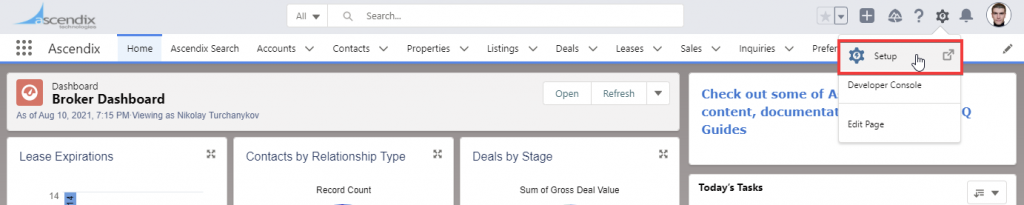
2. Type “Users” in the Quick Find box, then click on Users below.
3. Click on “Add Multiple Users” button.
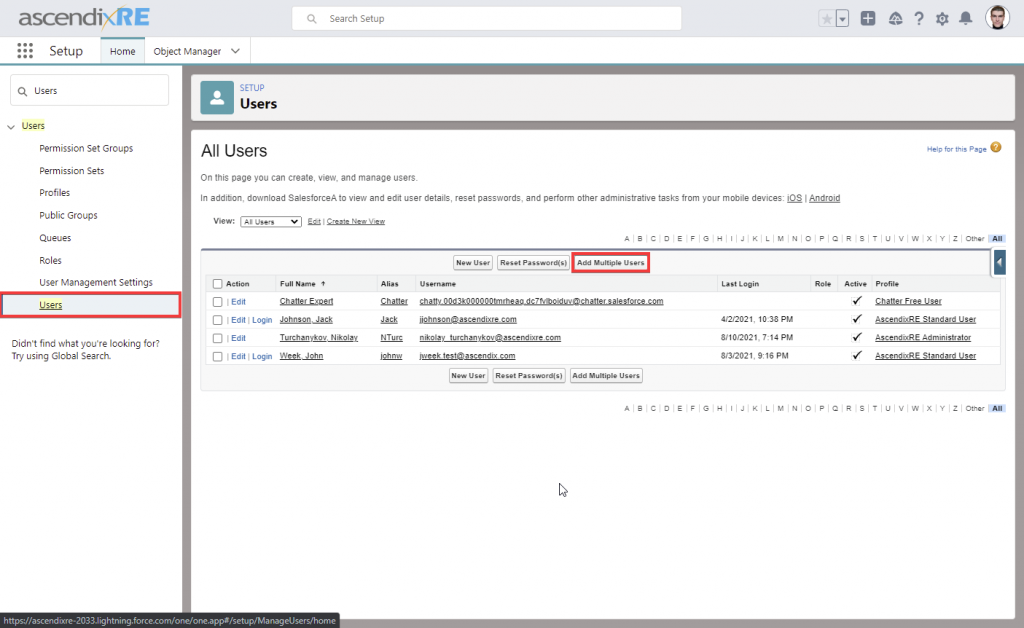
4. User License: Select “Salesforce Platform”. Profile: Select “AscendixRE Standard User."
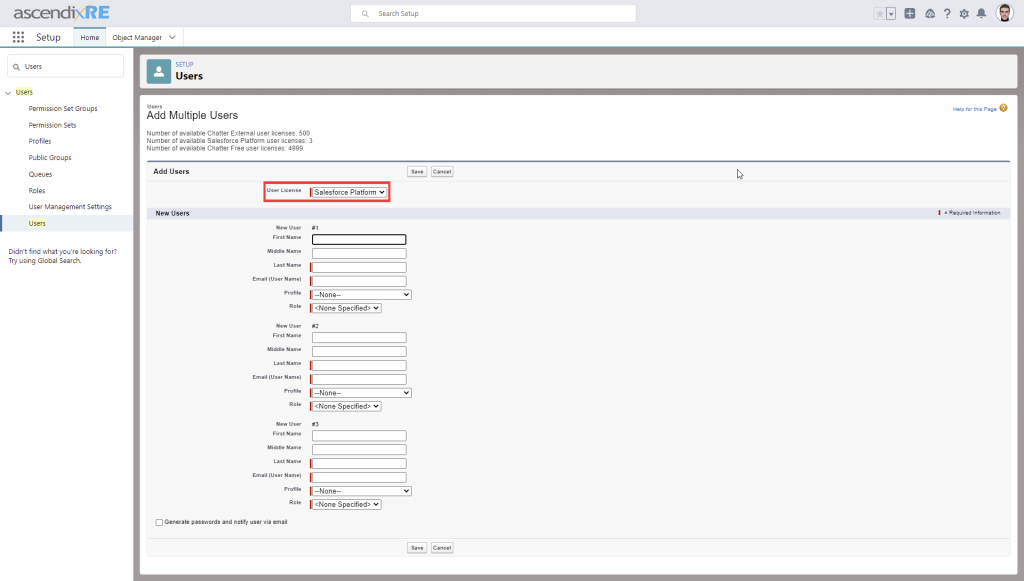
5. Specify the information for each user. Enter users' First Name, Last Name, Email and Username (the Username can be the same as the Email address UNLESS that username is used in another Salesforce instance. Each Username must be unique to each Salesforce instance).
6. To email a login name and temporary password to each new user, select Generate passwords and notify user via email.
7. Click Save.