Email Template usage allows you to automate the mailing process, increase its productivity and consistency. With AscendixRE for Salesforce, you can create Email Templates with merged fields right from the record page.
To do that:
Step 1. Select any Object from Navigation Bar (we've selected Property for the example), go to Activity Tab and select Email
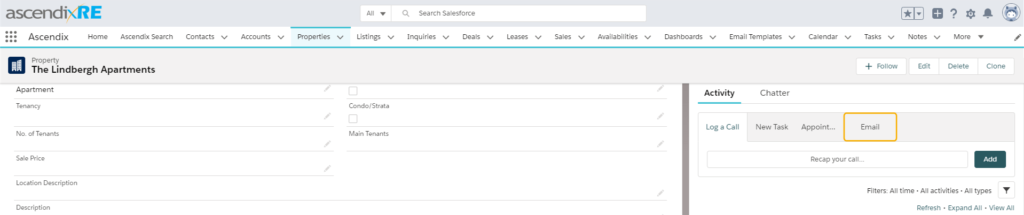
Email Activity Navigation
Step 2. Create content in the Body of the Email and name the Email Template in a Subject
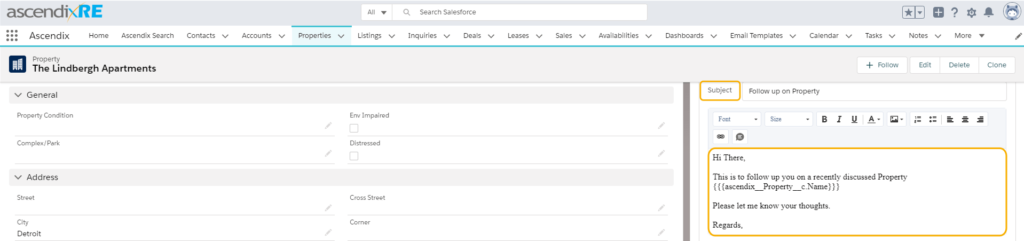
Email Body and Subject
Step 3. Select Insert Icon and choose “Save as a new template”
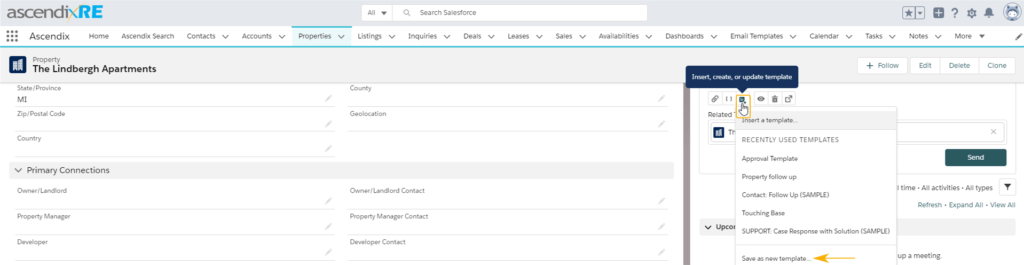
Saving a new Template
Step 4. Name the template, add a description and choose Public or Private folder in a Folder section
Step 5. Save
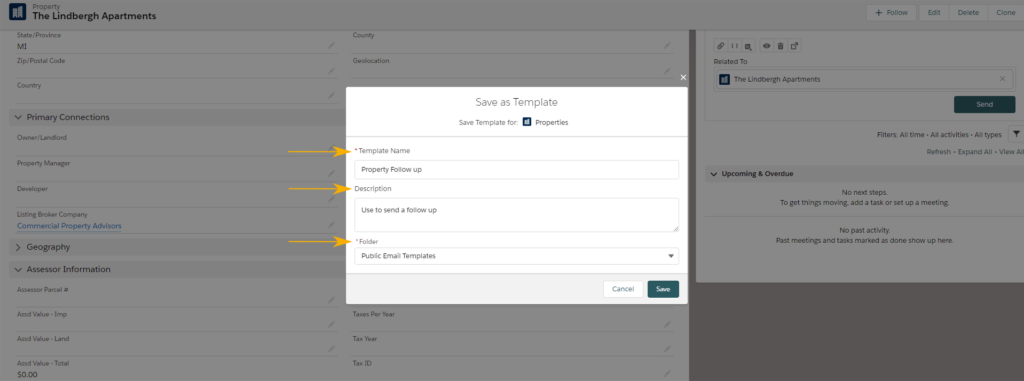
Name, Description, Folder and Save the Email Template
Note: Insert Use Icon to select different Email Templates

Inserting an Email Template
That's it!
Looking to mass email your records? Watch this video:
Also, check our Salesforce Mass Email Guide: Functionality, Limits, And Alternatives