In the schema, there can be many fields not relevant to users or fields admins don’t want users to search against.
Ascendix Search Admins can optionally configure which fields are available to be used as search criteria and as result columns, by selecting a subset of fields on an object-by-object basis.
This action can simplify search experience for your users and speed up list building.
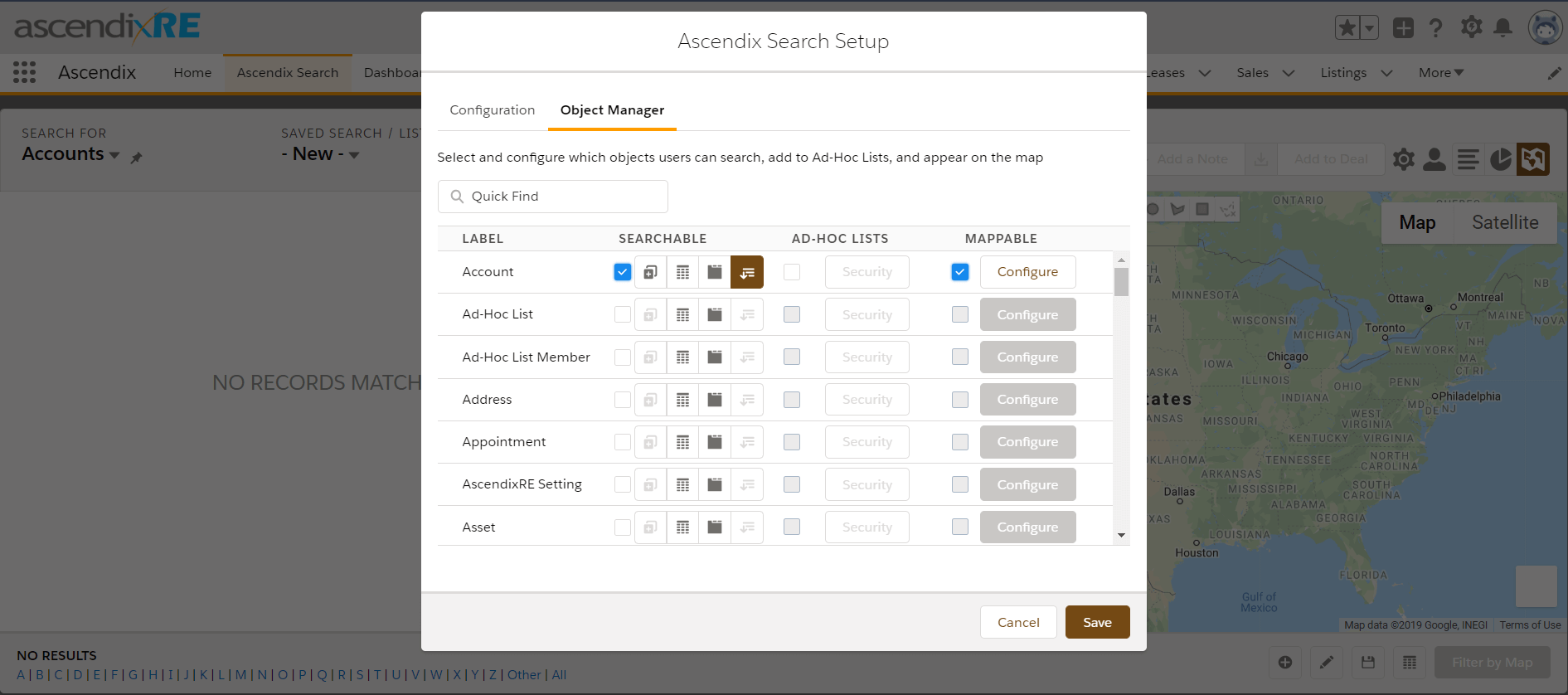
Ascendix Search: configuring searchable fields
By default, all Salesforce fields are available to be used as search criteria and as result columns.
Here is how to configure this:
- Open Ascendix Search Setup (click the gear icon on the right top corner of Ascendix Search).
- Select Object Manager Tab
- Select the Object you want to configure and click the icon to configure fields
- Check the Apply a filter (unchecked by default)
- Select fields that should be searchable and viewable in your search results
- Save
If you want to make all fields available for search again, simply uncheck the Apply a filter. Ascendix Search will remember your previous choices so it will be a matter of one click to come back to your settings later on.
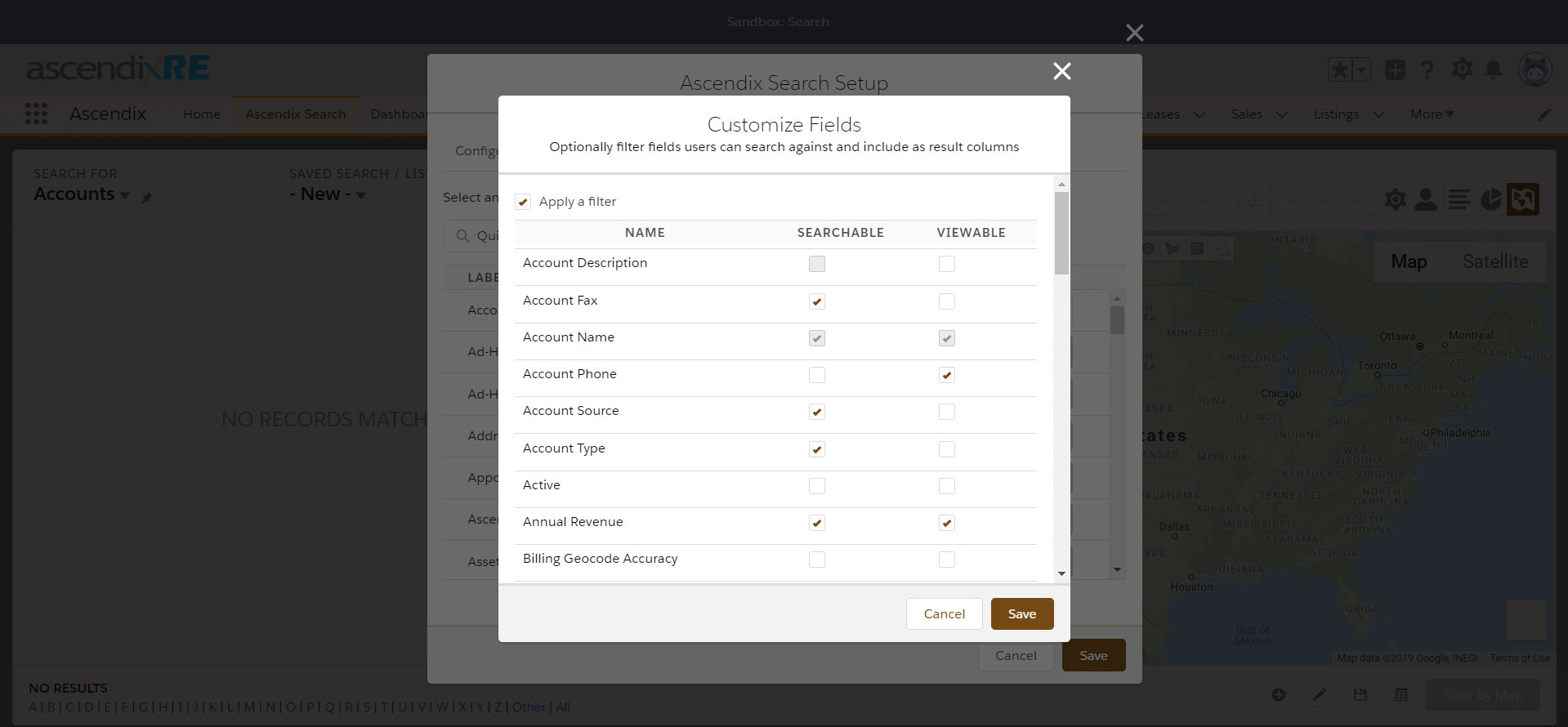
Ascendix Search: Customize Fields
When checked, the list displays a list of all available fields with the following columns:
- NAME – Displays the field label with the field schema name shown as a tool-tip
- SEARCHABLE – Checkbox indicating if the field can be used in search criteria
- VIEWABLE – Checkbox indicating if the field can be used as a result column
That's it!